- Published on
Automatically logout idle users in WordPress
Maintaining security and performance is crucial for any WordPress website. One effective way to enhance both is to automatically logout idle users. This feature ensures that users who are inactive for a certain period are logged out, reducing the risk of unauthorized access and freeing up server resources. The best part? You can easily implement this feature using the WordPress plugin called Inactive Logout. Here’s how you can do it.
Why Automatically Logout Idle Users?
- Security Enhancement: Automatically logging out inactive users prevents unauthorized access, especially on shared or public computers. It ensures that sensitive information remains protected even if a user forgets to log out manually.
- Improved Performance: Idle sessions can consume server resources. By terminating these sessions, you can improve your website’s performance and ensure that resources are available for active users.
- User Management: Automatically logging out idle users helps in managing user sessions more effectively, especially in a multi-user environment like an online course or membership site.
Setting Up Inactive Logout Plugin
The Inactive Logout plugin is a powerful and user-friendly tool that helps you automatically logout idle users on your WordPress site. Here’s a step-by-step guide to setting it up:
- Install the Plugin:
- Go to your WordPress dashboard.
- Navigate to Plugins > Add New.
- Search for Inactive Logout.
- Click Install Now and then Activate the plugin.
- Configure Inactive Logout Settings:
- After activation, go to Settings > Inactive Logout in your WordPress dashboard.
- Set the Idle Time (in minutes) after which users should be logged out. This is the period of inactivity you allow before a user is automatically logged out.
- Customize the Logout Message that users will see when they are logged out due to inactivity.
- Enable or disable the Countdown Timer, which alerts users before they are logged out.
- Configure other settings such as excluding certain roles from automatic logout or redirecting users to a specific URL after logout.
- Save Changes:
- Once you have configured all the settings as per your requirements, click Save Changes to apply the settings.
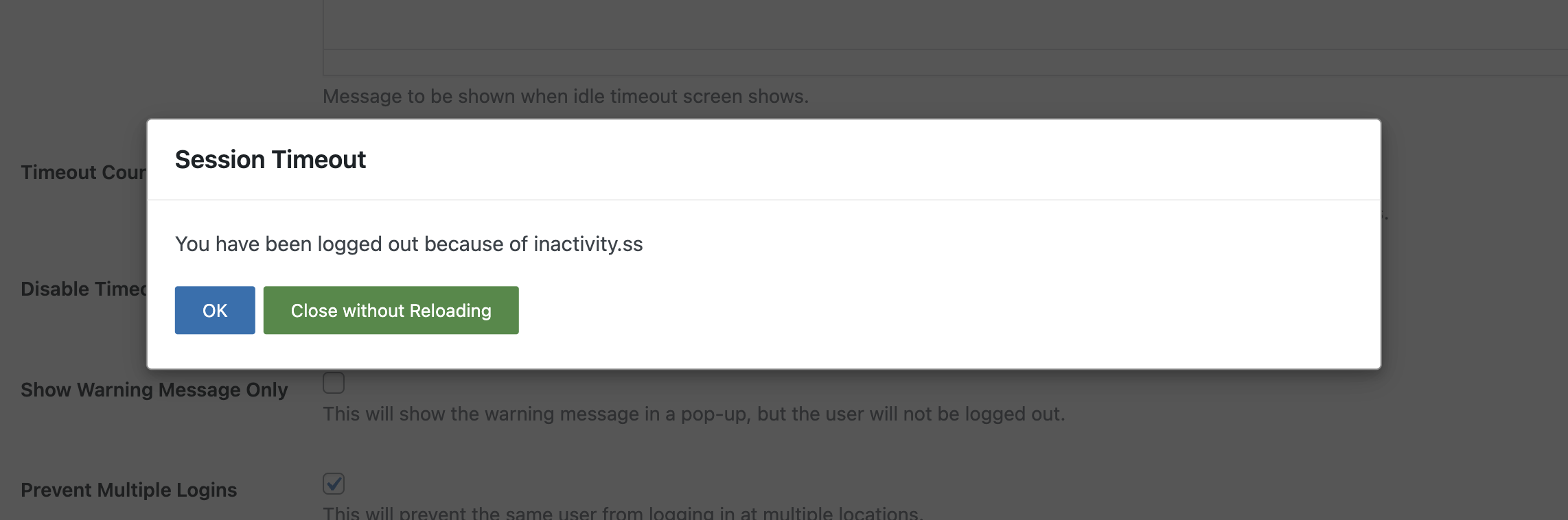
Advanced Features of Inactive Logout
- Role-based Settings: Customize idle timeout based on user roles, providing flexibility for different types of users.
- Custom Logout Redirect: Redirect users to a specific page after they are logged out, enhancing user experience.
- Warning Notifications: Provide a countdown timer or warning message before users are logged out, allowing them to extend their session if needed.
- Idle Detection: Detect idle users based on mouse movements, keyboard actions, and touch events for accurate inactivity tracking.
Best Practices
- Set Appropriate Idle Time: Balance security and user convenience by setting a reasonable idle time. Too short may frustrate users, while too long may compromise security.
- Communicate with Users: Inform users about the automatic logout feature, so they are aware of the security measures and can save their work regularly.
- Test the Configuration: Before fully implementing, test the configuration with different user roles to ensure it works as expected without disrupting user experience.
Conclusion
Automatically logging out idle users is an effective way to enhance the security and performance of your WordPress site. The Inactive Logout plugin offers an easy and customizable solution to manage idle sessions efficiently. By following the steps outlined above, you can set up this feature in no time, providing a secure and smooth experience for your users.
Install the Inactive Logout plugin today and take a proactive step towards safeguarding your WordPress website!