- Published on
Google Goals and Goal Tracking
Viewers Prerequisite before Reading this Article
1. Basic Knowledge on JavaScript Embed Snippets
2. Knowledge on Google Analytics
About the Article
This Article aims to show you on how to use Google goals. This article will provide information on the basic terminology on what Google goals are and when to use it.
This article assumes that you have used Google Analytics before and hence, have used it once or twice and created a certain project in it. So, this article will not guide on creating your first project to your Google Analytics.
What this Article will not cover:
- This article will not cover on using Google Analytics.
- This article only covers small part of the Google Goals and will not provide guide on advanced and different tricks.
For More Informations
- https://support.google.com/analytics/answer/1032415?hl=en
- https://www.searchenginejournal.com/a-beginners-guide-to-conversion-goals-in-google-analytics/42558/
- https://blog.kissmetrics.com/critical-goal-types/
- https://analytics.google.com ( Google Analytics )
Google Goals
Goals measure how well your site or app fulfills your target objectives. A goal represents a completed activity, called a conversion, that contributes to the success of your business. Examples of goals include making a purchase (for an e-commerce site), completing a game level (for a mobile gaming app), or submitting a contact information form (for a marketing or lead generation site).
For Detail Example: You have a E-commerce site named MyStore. Your goal is to know how many people have bought your certain product. That is one of your goals.
Why Use Google Goals ?
Defining goals is a fundamental component of any digital analytics measurement plan. Having properly configured goals allows analytics to provide you with critical information, such as the number of conversions and the conversion rate for your site or app. Without this information, it’s almost impossible to evaluate the effectiveness of your on-line business and marketing campaigns.
FAQ
Q. I hear the Term Conversion often when using goals. What does this Mean exactly ?
A. The term conversion refers to the percentage of your site traffic that completes a desired action or goal that you have set to your site.
Q. Events and Goals are Same ?
A. No, they are not… Events have different approach to using Google Goals.
Jumpstart into Creating Goals
1. Sign in to Google Analytics
2. You will see this kind of Dashboard

3. Select Admin Tab, Where you will see Account, Property and View Screen

4. Start by clicking on Account Section → Create a New Account
5. In this guide we will name is MyNewWebsite.
6. We will start by doing the following.

7. After this process you will be redirected to the Website Tracking code. Assign the tracking code in your header.php file after the body tag. Tracking might take of about 2 days i.e 48 hours in order to work. The code will look similar to this:
<script>
(function(i,s,o,g,r,a,m){i['GoogleAnalyticsObject']=r;i[r]=i[r]||function(){
(i[r].q=i[r].q||[]).push(arguments)},i[r].l=1*new Date();a=s.createElement(o),
m=s.getElementsByTagName(o)
[0];a.async=1;a.src=g;m.parentNode.insertBefore(a,m)
})(window,document,'script','//www.google-analytics.com/analytics.js','ga');
ga('create', 'UA-XXXXX-X', 'auto');
ga('send', 'pageview');
</script>
8. After the tracking code is working and your site is being tracked you can create goals by going to admin tab again and on View Section click on goals.
9. +New Goals
– Lets say we want to create a goal to track the customer orders. Click on Template > Place an Order and continue.
– On Goal Description enter your description to know what type of goal.
– On Goal Description there are four options. Choose the first since, when a user completes his/her order and goes to checkout page we would want to track then as an increment value. So, continue after selecting first option.
– If we are using WooCommerce then we would want to update mysite.com/checkout as url here.
– Value and Funnel will be in Next Advanced Section.
10. Since, you have no conversion yet. Even if you click on Verify this Goal nothing would come up.
11. Click save and your first goal is ready to be tracked. It will be tracked if the user reaches the checkout page.
12. After your goals have been tracked your goals screen should look like follows.
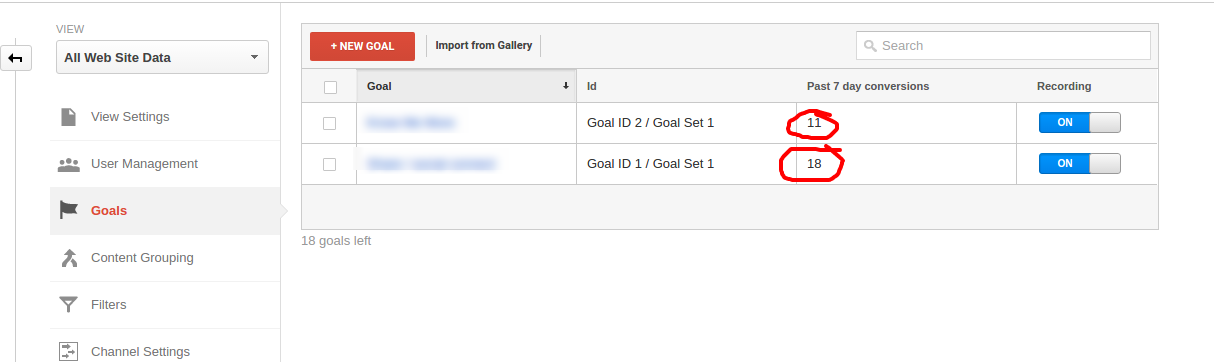
These are the basics on how to Setup Goals.
Basics on Event Tracking
Event tracking is the process of tracking any event on a certain website. Such as click, submit or a download link event and many more. Event Tracking helps in obtaining anonymous user data for how much the events are being triggered by different users who browse the website.
In order to track events; steps are as follows:
- Tag the page with the tracking code that can be found after logging into the Google analytics accounts under admin > property > Tracking info
Reminder! The Google analytics code should be placed after the body tag. Also, the tracking would take a minimum of 24 hours to track a website.
- Things needed to consider before tracking code.
var _gaq = _gaq || [];
_gaq.push([‘_setAccount’, ‘UA-XXXXX-X’]);
_gaq.push([‘_setAllowLinker’, true]);
_gaq.push([‘_trackPageview’]);
(function() {
var ga = document.createElement(‘script’); ga.type = ‘text/javascript’; ga.async = true;
ga.src = (‘https:’ == document.location.protocol ? ‘https://ssl’ : ‘http://www’) + ‘.google-analytics.com/ga.js’;
var s = document.getElementsByTagName(‘script’)[0]; s.parentNode.insertBefore(ga, s);
})();
If we use the below code with the method “_gaq.push” then we should integrate the above styled tracking code.
<a onclick=”_gaq.push([‘_trackEvent’, ‘Category’, ‘action’, ‘label’])” href=”#”>Something</a>
- We use the code show in example “codeView 1.2”, for the events tracking purpose. The parameters such as ‘category’ will contain category of the event such as ‘affiliates’ etc. Similarly, ‘action’ will contain the work of the event such as ‘submits_link’ etc and finally, ‘label’ will be label that represents the event. No standard format for the params. Can be anything you desire.
- Now after the code is integrated goto the analytics admin > goals > New goal.
- Now check event tracking from Reporting > Real-Time > Events.
- Your events should be tracked now.